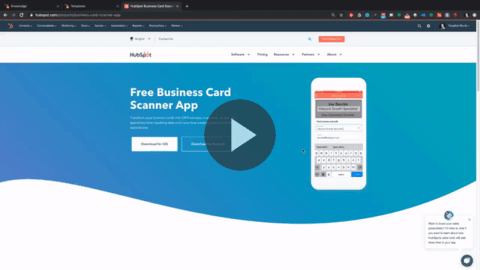Faster Follow-Ups at Trade Shows & Conferences: If you're going to trade shows, you need to be able to manage all of your business cards, and efficiently — yet meaningfully — follow up with each person by email. Here's how.
The most important thing about a trade show is to make sure you're prepared before you leave. With HubSpot and Tangible Words, you can do this preparation in minutes.
Step 1: Download the Hubspot Mobile App to your smartphone.
You'll need this to manage all your business cards. You want to be able to quickly scan a business card into your Hubspot CRM, log what you talked about, follow up with the person, and throw out the card. Follow the instructions to get the Mobile App and use the business card scanner here.
Step 2: Log what you and the potential lead spoke about — and at the same time, follow up with them.
You want to be able to help the person remember you amongst all the other people they met at the trade show or conference.
You also want to be able to remember what you talked about amongst all the people you spoke with so you better know how to serve them in your follow-up conversation.
Using Conversation > Templates, get that email ready to go so you can send it from your phone. Go to "Create Template" from "Template" view.
Note: when you create a new Template you can choose to Create from Scratch, or choose from the Template Library to see what Hubspot suggests for Template content layout.
Pro Tip: You can write your Conversation (email) Template more quickly if you have already (prior to the conference) made Snippets of prefab text and links that you often share with people. Follow these instructions to learn about Snippets.
After you scan a business card on the HubSpot app, you will be able to go to that Contact and select the Conversation Template you made before the conference.
From your smartphone, you can fill in the personal details you discussed, and make use of the prefab text with hyperlinks you already prepared in your Conversation Template. That means you won't have to dig on your phone for links that would be useful to send at that stage of your Buyer's Journey. And, you'll look super organized and prepared to your prospect.
Step 3: Throw out the business card ;)
Too easy.
Here's a full walk-through using the Business Card Scanner App in combination with the Email Templates function — as well as Tangible Words' Pro Tips for maximum efficiency — at a trade show or conference.